This tutorial is part of the Marmalade SDK tutorials collection. To see the tutorials index click here
In our previous tutorial we created an extensible animation system that allowed us to create discrete frame based image animation as well as other types of animations. This week we will continue on our quest to create an easy to use, extensible cross platform 2D game engine. In order to do this effectively we need to get organised and organised we will be. If you just want the code to this tutorial then download it from here.
Ok, so how do we organise things in a 2D engine? What sort of things do we want our 2D engine to do? Here’s a brief list:
- We want sprites and animations obviously, these we already covered in previous tutorials
- We want sprite creation / handling to be automated so that we do not have to worry about creating, updating and destroying sprites
- We want to define specific types of game objects (players, bombs, aliens, pickups etc..) modelled on a single game object type
- We want scenes that contain our game objects, managing their life times and updates
- We want cameras that we can move around in our scene to view different parts of the scene.
- We want our game objects to recognise when they collide with each other and react to each other
To manage all of the above we are going to create a Camera, Actor, Scene (CAS) system.
Cameras, Actors and Scenes
The camera, actor and scene system (CAS) constitutes the logical implementation of our game engine. The scene represents our finite gaming world, whilst actors represent our individual game objects that live within our gaming world. The scene manages all of our actors for us, taking care of updating them and deleting them when they are no longer needed. The camera represents a view into the gaming world that can be moved around, rotated and scaled to view different parts of the world.
CIwGameActor – Our game objects are really just actors on a stage
Ok, we will begin by taking a look at the CIwGameActor class:
class CIwGameActor { protected: // Properties CIwGameScene* Scene; // Scene that actor lives in bool Used; // Used is used when actors pooled to reduce memory fragmentation bool Managed; // Marks this actor as being managed by another object so we do not delete it unsigned int NameHash; // Name of Actor (stored as an hash for speed) int Type; // Type of Actor (use to distinguish beteeen different actor types) CIwFVec2 OriginalPosition; // Original position of actor in the scene (when actor was first spawned) CIwFVec2 Position; // Current position of actor in the scene CIwFVec2 Velocity; // Current velocity of actor CIwFVec2 VelocityDamping; // Dampens the velocity float OriginalAngle; // Original angle in scene (when first spawned) float Angle; // Orientation in scene (degrees) float AngularVelocity; // Angular velocity float AngularVelocityDamping; // Angular velocity damping float Scale; // Scale CIwColour Colour; // Colour bool IsActive; // Active state of actor bool IsVisible; // Visible state of actor bool IsCollidable; // Collidable state of actor CIwGameSprite* Visual; // Visual element that represents the actor CIwGameAnimManager* VisualAnimManager; // Visuals animation manager, used to control the actors visual componen animations int CollisionSize; // Size of collision area CIwRect CollisionRect; // Spherical collision size float PreviousAngle; // Previous updates angle CIwFVec2 PreviousPosition; // Previous updates position public: void setUsed(bool in_use) { Used = in_use; } bool isUsed() const { return Used; } void setManaged(bool managed) { Managed = managed; } bool isManaged() const { return Managed; } void setScene(CIwGameScene* scene) { Scene = scene; } CIwGameScene* getScene() { return Scene; } void setName(const char* name) { NameHash = IwHashString(name); } unsigned int getNameHash() { return NameHash; } void setType(int type) { Type = type; } int getType() const { return Type; } void setOriginalPosition(float x, float y) { OriginalPosition.x = x; OriginalPosition.y = y; } CIwFVec2 getOriginalPosition() { return OriginalPosition; } void setPosition(float x, float y) { Position.x = x; Position.y = y; } CIwFVec2 getPosition() { return Position; } void setOriginalAngle(float angle) { OriginalAngle = angle; } float getOriginalAngle() { return OriginalAngle; } void setAngle(float angle) { Angle = angle; } float getAngle() { return Angle; } void setVelocity(float x, float y) { Velocity.x = x; Velocity.y = y; } CIwFVec2 getVelocity() { return Velocity; } void setVelocityDamping(float x, float y) { VelocityDamping.x = x; VelocityDamping.y = y; } void setAngularVelocity(float velocity) { AngularVelocity = velocity; } float getAngularVelocity() const { return AngularVelocity; } void setAngularVelocityDamping(float damping) { AngularVelocityDamping = damping; } void setScale(float scale) { Scale = scale; } float getScale() const { return Scale; } void setColour(CIwColour& colour) { Colour = colour; } CIwColour getColour() const { return Colour; } void setActive(bool active) { IsActive = active; } bool isActive() const { return IsActive; } void setVisible(bool visible) { IsVisible = visible; } bool isVisible() const { return IsVisible; } void setCollidable(bool collidable) { IsCollidable = collidable; } bool isCollidable() const { return IsCollidable; } void getVisual(CIwGameSprite* visual) { Visual = visual; } CIwGameSprite* getVisual() { return Visual; } void setVisualAnimManager(CIwGameAnimManager* anim_manager) { VisualAnimManager = anim_manager; } CIwGameAnimManager* getVisualAnimManager() { return VisualAnimManager; } void setCollisionRect(CIwRect& rect); CIwRect getCollisionRect() const { return CollisionRect; } int getCollisionSize() const { return CollisionSize; } void setPreviousPosition(float x, float y) { PreviousPosition.x = x; PreviousPosition.y = y; } CIwFVec2 getPreviousPosition() const { return PreviousPosition; } void setPreviousAngle(float angle) { PreviousAngle = angle; } float getPreviousAngle() const { return PreviousAngle; } // Properties end CIwGameActor() : Used(false), Managed(false), Scene(NULL) { Reset(); } virtual ~CIwGameActor(); // Reset the actor (used by memory pooling systems to save actor re-allocation, usually called after re-allocation to reset the object to a default state) virtual void Reset(); // Update the actor (called by the scene every frame) virtual bool Update(float dt); // Update the visual that represents this actor on screen virtual bool UpdateVisual(); // Actors are responsible for carrying out there own collision checks. Called after all actor updates to check and resolve any collisions virtual void ResolveCollisions() = 0; // NotifyCollision is called by another actor when it collides with this actor virtual void NotifyCollision(CIwGameActor* other) = 0; // Call to see if this actor was tapped by the user virtual bool CheckIfTapped(); // Checks to see if another actor is colliding with this actor bool CheckCollision(CIwGameActor* other); };
Hmm, I agree, its a bit on the BIG side, but if you look carefully our CIwGameActor class provides a lot of functionality built in, which in the long run will save us lots of coding time. Again, you never create a direct instance of this class as it is abstract, you dervice your own different actor types from CIwGameActor.
We handle a lot of functionality with this base class including:
- Position, orientation, scale, angular velocity, velocity damping and angular velocity damping – Physical attributes of our actor
- Visibility state, active state, collide-able state – Used to hide, disable and mark as collide-able objects
- Object type identifier, object name (used to search for specific types of objects or named objects). These are very useful as they allow you to create actors and forget about them, no need to store a pointer to them to reference them later, you simply ask the scene to find the object by name or type to access it again.
- Visual, colour and animation manager – We will use these variables to give our object a visual representation in our world
- Collision size and collision rectangle are used for collision detection
Note that eventually we will be replacing the physical components in this class with the Box2D physics engine.
I would like to point out a few important methods in this class:
- Update() – When you implement your own actor types you override this method to provide the implementation of your game object specific behaviour. For example, if you create a player actor then you may check and move the player, maybe fire of different animations / sound effects. The default implementation of Update() will update the basic physics for the actor, any attached playing animations as well as add the actor to the collision check list if it is collision enabled. You should call CIwGameActor::Update() in your own Update() implementation, if you want to keep this functionality.
- UpdateVisual() – You do not generally need to override and provide your own implementation of this method as this method will automatically update the actors associated visual for you.
- ResolveCollisions() – When the scene has finished calling all of its actor updates it will then call ResolveCollisions() on each of the actors. You provide the implementation of this method to check for collisions with other actors. We implement collision checking this way as it allows us to optimise which collision checks to make. For example, lets say we are creating the old game Asteroids. The scene consists of 10 asteroids, 10 bullets and our ship. Our ship actor only needs to check for collisions with the asteroids and not the bullets or the ship.
- NotifyCollision() – When an actor collides with another actor we need some mechanism for letting the other actor know that we have collided with them. When an actor collides with this actor it will call its NotifyCollision() method to let it know, this gives the actor a chance to respond to the collision event
- CheckIfTapped() – Whilst this method is not currently implemented it will eventually allow us to check and see if the actor was tapped by the user. This is good for allowing the user to interact with our actors
- CheckCollision() – Helper method for checking if two actors bounding circles overlap
One important note about Actors is there coordinate system. As far as our scene is concerned, the worlds centre is the the middle of the scene (0, 0), which corresponds to the centre of the screen for a scene that has not been moved.
CIwGameActorImage – An image based actor helper class
I suspect that many of you will want to simply get up and running quickly with your game and not have to worry about deriving your own actor class. With that in mind I created an image based actor that allows you to quickly set up a basic image based actor, complete with a sprite atlas, a base animation and a size. Lets take a quick look at the code in that class as I thin it will prove helpful when it comes to you designing your own actors:
bool CIwGameActorImage::Init(CIwGameScene* scene, CIw2DImage* image, CIwGameAnimImage* anim, int width, int height) { // Reset the actor CIwGameActor::Reset(); // Set the scene Scene = scene; // Create sprite if (image != NULL) { CIwGameBitmapSprite* sprite = new CIwGameBitmapSprite(); if (sprite == NULL) return false; // Set sprite image sprite->setImage(image); sprite->setDestSize(width, height); // Set sprite as visual Visual = sprite; // Add sprite to the sprite manager so it can be managed and drawn Scene->getSpriteManager()->addSprite(sprite); } // Create an animation manager and add the animation to it if (anim != NULL) { VisualAnimManager = new CIwGameAnimManager(); VisualAnimManager->setUpdateAll(false); if (VisualAnimManager == NULL) return false; VisualAnimManager->addAnimation(anim); // Set the first animation in the animation manager as the current animation VisualAnimManager->setCurrentAnimation(0); } return true; }
Our Init() method is pretty simple, it resets the actors internal data to default, creates a bitmapped sprite visual from the image and actor size then creates an animation manager and adds our default animation to it.
bool CIwGameActorImage::UpdateVisual() { if (CIwGameActor::UpdateVisual()) { // Update the sprite if (VisualAnimManager != NULL) { // Get the animations current image frame data and copy it to the bitmapped sprite CIwGameAnimImage* anim = (CIwGameAnimImage*)VisualAnimManager->getAnimation(0); if (Visual != NULL) ((CIwGameBitmapSprite*)Visual)->setSrcRect(anim->getCurrentFrameData()); } return true; } return false; }
Our UpdateVisual() method simply moves the image animation frame data to our sprite to update its image.
Unfortunately you will still need to derive your own actor from CIwGameActorImage() in order to create an actor object
CIwGameScene – A place for actors to play
The scene is the place where we put actors. When you add an actor to a scene the scene will take care of calling game logic update and visual update methods and building a list of potential colliding actors, as well as cleaning up the actors when the game is finished.
The scene also takes care of updating the camera and fitting our game across different sized screens with different aspect ratios. Look as the scene as the driving force that manages much of our game processes for us, so we can get on with coding up cool actors and other game logic.Lets take a quick look at the CIwGameScene class:
class CIwGameScene { public: // Public access to actor iteration typedef CIwList::iterator _Iterator; _Iterator begin() { return Actors.begin(); } _Iterator end() { return Actors.end(); } // Properties protected: CIwGameSpriteManager* SpriteManager; // Manages sprites for the whole scene CIwGameAnimFrameManager* AnimFrameManager; // Manages the allocation and clean up of animation frames unsigned int NameHash; // Hashed name of this scene CIwVec2 ScreenSize; // Native screen size CIwVec2 VirtualSize; // The virtual size is not the actual size of the scene. but a static pretend size that we can use to render to without having to cater for different sized displays CIwMat2D VirtualTransform; // Virtual transform is used to scale, translate and rotate scene to fit different display sizes and orientations CIwMat2D Transform; // Scene transform CIwList Actors; // Collection of scene actors CIwRect Extents; // Extents of scenes world CIwGameCamera* Camera; // Current camera CIwGameActor** Collidables; // List of collidable objects built this frame int MaxCollidables; // Maximum allowed collidables int NextFreeCollidable; // Points to next free slot in sollidables list pool public: CIwGameSpriteManager* getSpriteManager() { return SpriteManager; } // Manages sprites for the whole scene CIwGameAnimFrameManager* getAnimFrameManager() { return AnimFrameManager; } // Manages the creation and clean up of animation frames void setName(const char* name) { NameHash = IwHashString(name); } unsigned int getNameHash() { return NameHash; } CIwVec2 getScreenSize() const { return ScreenSize; } CIwVec2 getVirtualSize() const { return VirtualSize; } void setVirtualTransform(int required_width, int required_height, float angle, bool fix_aspect = false, bool lock_width = false); CIwMat2D& getVirtualTransform() { return VirtualTransform; } CIwMat2D& getTransform() { return Transform; } void addActor(CIwGameActor *actor); void removeActor(CIwGameActor* actor); void removeActor(unsigned int name_hash); CIwGameActor* findActor(unsigned int name_hash); CIwGameActor* findActor(int type); void clearActors(); void setExtents(int x, int y, int w, int h) { Extents.x = x; Extents.y = y; Extents.w = w; Extents.h = h; } CIwRect getExtents() const { return Extents; } void setCamera(CIwGameCamera* camera) { Camera = camera; } CIwGameCamera* getCamera() { return Camera; } bool addCollideable(CIwGameActor* actor); CIwGameActor** getCollidables() { return Collidables; } int getTotalCollidables() const { return NextFreeCollidable; } // Properties end private: public: CIwGameScene() : Collidables(NULL), SpriteManager(NULL), AnimFrameManager(NULL), NextFreeCollidable(0), Camera(NULL), MaxCollidables(0) {} virtual ~CIwGameScene(); // After creating the scene, call Init() to initialise it, passing the maximum number of actors that you expect can collide virtual int Init(int max_collidables = 128); // Update() will update the scene and all of its contained actors virtual void Update(float dt); // Draw() will draw all of the scenes actors virtual void Draw(); // Event handlers };
Yep, I know, its another biggy, but again it supports lots of cool functionality such as:
- Handles all of our actors
- Handles our camera
- Fits our game to any sized screen / any aspect ratio using a virtual size display
- Tracks potential colliders
- Manages sprites and animation frames
You will be happy to know that you do not need to derive you own scene from CIwGameScene() and you will generally instantiate and work with a version of this class directly. Our scene class does not however need a little setting up initially. Heres asome basic code on how to set up a scene:
CIwGameScene* game_scene = new CIwGameScene(); game_scene->Init(); game_scene->setVirtualTransform(VIRTUAL_SCREEN_WIDTH, VIRTUAL_SCREEN_HEIGHT, 0, true, false);
I think at this point I need to explain something about the virtual screen system that I use to ease the pain of cross platform development
Using a Virtual Screen Size to Target Any Sized Screen
There are quite a few different solutions knocking around that solve the problem of targeting our game at a variety of different screen resolutions, including:
- Scale to fit – This is a very simple scaling of the scene to match the display resolution. This is quick and simple but your game can appear stretched or squashed on displays that have a different aspect ratio to your game aspect ratio
- Bordered – Another simple system that displays your game at its native resolution but with a border around it to fill the space that your game doesn’t cover. I don’t like this method as you are giving up too much screen real-estate
- Unlimited screen size – This method is quite complex and involves rendering enough stuff on screen at a 1:1 pixel resolution to cover the entire screen. This disadvantage (and advantage, depends how much time you have on your hands) of using this method is that you would need to display a much larger area of the gaming world on a higher resolution display than on a lower resolution display.
- Virtual screen – This method uses a pretend screen size that best fits many resolutions (800 x 512 / 512 x 800 is a good choice). Your game renders everything as though it is rendering to the virtual size and not the actual phones / tablets native screen size. You later scale and translate the virtual canvas to fit onto the native phones screen resolution.
We could use any of these methods in our game, but I am going to use a virtual canvas because it is the most convenient. Our CIwGameScene class has a method called setVirtualTransform() which will set this up for us, so that all of our actors will render to the virtual screen size. Heres how to use the method:
void CIwGameScene::setVirtualTransform(int required_width, int required_height, float angle, bool fix_aspect, bool lock_width)
- required_width, required_height – This is the width and height we would like to use for our virtual screen
- fix_aspect – Tells the scene to fix the aspect ratio of the scene to match the native screen aspect ratio
- lock_width – Tells the scene to fix eth aspect ratio based on the width of the display instead of the height
CIwGameCamera – Our View Into the Gaming World
Many games can get away with simply one visible screen of information (such as Asteroids, Space Invaders, Pac-man etc..), but other types of games such as platformers, sports games, strategy games etc.. require the ability to move around the gaming world in some fashion. This is usually accomplished by using a camera that can move our point of view within the world. CIwGameScene supports the attachment of a camera to allow us to move our view around a larger virtual world. Lets take a quick look at the CIwGameCamera class:
class CIwGameCamera { public: // Properties protected: unsigned int NameHash; // Hashed name of this camera CIwMat2D Transform; // The combined camera transform CIwFVec2 Position; // Position of view within scene float Scale; // Cameras scale float Angle; // Cameras angle bool TransformDirty; // Marks camera transform needs rebuilding public: void setName(const char* name) { NameHash = IwHashString(name); } unsigned int getNameHash() { return NameHash; } CIwMat2D& getTransform() { return Transform; } void setPosition(float x, float y) { Position.x = x; Position.y = y; TransformDirty = true; } CIwFVec2 getPosition() const { return Position; } void setScale(float scale) { Scale = scale; TransformDirty = true; } float getScale() const { return Scale; } void setAngle(float angle) { Angle = angle; TransformDirty = true; } float getAngle() const { return Angle; } void forceTransformDirty() { TransformDirty = true; } bool isTransformDirty() const { return TransformDirty; } // Properties end private: public: CIwGameCamera() : Position(0, 0), Scale(1.0f), Angle(0), TransformDirty(true) {} virtual ~CIwGameCamera() {} // Updates the camera virtual void Update(); // Event handlers };
Ah much better, nice and short. As you can see the camera class is quite simple, supporting position, rotation and scaling of the view. To use a camera we simply create one and attach it to the Scene, the scene will then follow the camera around. To see different areas of the game world we simply move the camera around and all of our actors will move along with it.
Cool, I’m now done with explaining the new classes. I’ve been battling with trying to keep this article short and to the point, but alas I don’t think its quite happening for me.
What’s changed in IwGame Code
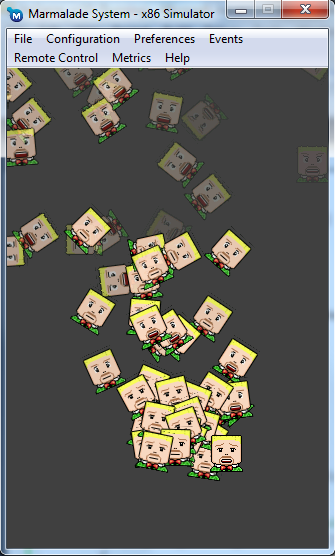
I will be honest, A LOT has changed since the previous article and I will try my best to walk through most of it; this is the main problem with an engine that’s in-development.
Firstly I have had to make quite a few changes to our previous classes including:
- CIwGameAnim – CIwGameAnimFrameManager now handles the life time of animation frames and not the separate animation classes themselves
- CIwGameAnimFrameManager – Added the ability to retrieve allocated animation frames
- CIwGameAnimManager – setCurrentAnimation() never actually set the current animation (oops, fixed)
- CIwGameBitmapSprite – Source rectangle can now be set from a CIwGameAnimImageFrame (helper method just saves some typing)
- CInput – This class has been renamed to CIwGameInput to fit in with the frameworks naming conventions. CIwGameInput is now a singleton and not declared as a global variable (I’m not generally a fan of global variables and prefer to use singletons for systems that there will only ever be one instance of). If you do not know what a singleton is then think of it as a global instance of a class.
Now onto the changes to Main.cpp. Note that I won’t be going into minor details such as “Oh I included these header files”.
We now accesss input using a singleton, here we have to create the IwGameInput singleton and then initialise it:
// Initialise the input system CIwGameInput::Create(); IW_GAME_INPUT->Init();
Note that IW_GAME_INPUT is just a macro that calls CIwGameInput::getInstance() (I find it more readable to use the macro)
Next, we create and initialise a scene then create a camera and attach that to the scene
// Create a scene CIwGameScene* game_scene = new CIwGameScene(); game_scene->Init(); game_scene->setVirtualTransform(VIRTUAL_SCREEN_WIDTH, VIRTUAL_SCREEN_HEIGHT, 0, true, false); // Create a camera and attach it to the scene CIwGameCamera* game_camera = new CIwGameCamera(); game_scene->setCamera(game_camera);
Next, we allocate a bunch of image animation frames for our manic face animation. Take note that we now allocate them through the game scenes animation manager. This ensures that the game scene later cleans them up for us.
// Allocate animation frames for our player CIwGameAnimImageFrame* anim_frames = game_scene->getAnimFrameManager()->allocImageFrames(8, 36, 40, 0, 0, 512, 40, 512);
Within our main loop we check for the player tapping the screen and if they do we explode 10 sprites into the scene at the tapped position:
if (IW_GAME_INPUT->getTouchCount() > 0) { if (!PrevTouched) { // Get tapped position in our virtual screen space CIwFVec2 pos = game_scene->ScreenToVirtual(IW_GAME_INPUT->getTouch(0)->x, IW_GAME_INPUT->getTouch(0)->y); // Create 10 player actors for (int t = 0; t < 10; t++) { // Create and set up our face animation CIwGameAnimImage* face_anim = new CIwGameAnimImage(); face_anim->setFrameData(anim_frames, 8); face_anim->setLooped(-1); face_anim->setPlaybackSpeed(0.2f); face_anim->Start(); // Create player actor ActorPlayer* player = new ActorPlayer(); player->Init(game_scene, sprites_image, face_anim, 36, 40); player->setName("Player"); player->setPosition(pos.x, pos.y); // Add player actor to the scene game_scene->addActor(player); } } PrevTouched = true; } else PrevTouched = false;
Note that because we are now dealing with a virtual screen resolution and not the actual native screen resolution, our tap coordinates need converting to virtual screen coordinates. We achieve that using the ScreenToVirtual() method of the CIwGameScene class.
Also note that we still have to create our face_anim animation, but this time we pass it to the ActorPlayer Init() method, so that the actor / scene can take of its management.
Next we update and draw the scene:
// Update the scene game_scene->Update(1.0f); // Draw the scene game_scene->Draw();
Lastly we clean-up the camera, scene and input system:
// Safely clean up the camera if (game_camera != NULL) delete game_camera; // Safely cleanup game scene if (game_scene != NULL) delete game_scene; // Shut down the input system IW_GAME_INPUT->Release(); CIwGameInput::Destroy();
ActorPlayer our First Derived Actor
ActorPlayer is our very first user defined CIwGameActor based actor and because we derived it from CIwGameActorImage (and in turn CIwGameActor) we get all of the useful functionality defined in those classes.
The only parts of our ActorPlayer that’s worth drawing out are the Init() and Update() methods:
bool ActorPlayer::Init(CIwGameScene* scene, CIw2DImage* image, CIwGameAnimImage* anim, int width, int height) { CIwGameActorImage::Init(scene, image, anim, width, height); FadeTimer.setDuration(1000); Velocity.x = IwRandMinMax(-100, 100) / 20.0f; Velocity.y = IwRandMinMax(-100, 100) / 20.0f; AngularVelocity = IwRandMinMax(-100, 100) / 20.0f; return true; }
Our Init() method calls the base CIwGameActorImage::Init() method to initialise the base CIwGameActorImage part of the actor. We then set up a fade timer and random velocities for position and spin.
bool ActorPlayer::Update(float dt) { // If fade timer has timed out then delete this actor if (FadeTimer.HasTimedOut()) { return false; // Returning false tells the scene that we need to be removed from the scene } // Calculate our opacity from time left on fade timer int opacity = FadeTimer.GetTimeLeft() / 2; if (opacity > 255) opacity = 255; Colour.a = opacity; return CIwGameActorImage::Update(dt); }
Our Update() method is called every game loop by the scene system, so keep in mind that this code will be called every single game frame. Firstly we check to see if the fade timer has timed out and if it has then we return false to the the scene system (this causes the actor to be removed from the scene / game) after the scene has finished updating all actors.
We then calculate the opacity of our actor from the time left on the fade timer which causes the actor to fade out of existence.
And that’s about it for this article, hope that most of your managed to stay awake, long drawn out technical stuff can send the best of us to sleep, especially if read on a few hours sleep, which is usually the case for us programmer types. The source code that accompanies this article can be downloaded from here
I’m quite happy with this blog as it marks the start of a real usable cross platform game engine that we can now build upon. In our next tutorial we are going to cover upgrading the engine to include some very basic collision detection and response whilst building a small game using the engine to show working collision. We will also cover handling frame rate variations and putting some audio in there. Hopefully I will get the time to do that this weekend.
That’s it for now and don’t forget HTML 5 is evil! (Just kidding, I got a book on it the other day and it looks quite good, think that I may use it to spruce up my blog)
Still going over the code, but I have just one small remark to make in regards to the naming convention. you now define CIwGame* in the classes that I really like, you just type CI and Intellisense gives you all the proper game engine methods vs the Iw that gives you all of the Marmalade SDK code.
However the file names are still named IwGame* perhaps you forgot to rename them or there is a reason to keep them like they are?
Ill keep reading and experimenting with the code, so I can provide more valuable feedback 😉
I’m following along the same naming conventions as Marmalade. They omit the “C” from the file name (for example Iw2D.h, but the class name is CIw2D). I think this naming convention stems back to Microsoft days, maybe MFC. My aim is to make the engine feel like its part of Marmalade, rather than something separate.
Let me know if you find any bugs, I’m gonna guess that there’s loads because I’ve put the code together quickly and not put it through full testing yet.
Hum ok, I am still quite a bit of a newb in Marmalade.
Found a couple I’ll wait until you get the code in github to post some issues it’s easier to manage a project that way than to post the bugs here. Anyway here is what I get
Basically the emulator trows a couple of assert exceptions:
IwAssert failure (GEOM, 349).
Message: Conversion overflow
Callstack:
Iw2DDrawImageRegion
_IwGxInitPipeline
However this may be because I commented out the fade code, also slowed it down a bit it was way to fast… well that way the object sprites never get to be deleted…
// If fade timer has timed out then delete this actor
if (FadeTimer.HasTimedOut())
{
return false; // returning false tells the scene that we need to be removed from the scene
}
// // Calculate our opacity from time left on fade timer
// int opacity = FadeTimer.GetTimeLeft() / 2;
// if (opacity > 255) opacity = 255;
// Colour.a = opacity;
Funny thing is that if I also comment out the velocity I don’t get that Error… need to investigate this further by implementing a small game.
One quick question are you considering implementing Layers, to do background stuff? Do you think that Scene will be enough for this?
I am trying to figure out how to implement parallax using the current framework, but I am starting to think that perhaps a CIwGameLayer, where we can have scrollable layers, and other background effects may be a good idea. Easier to manage than to have to manage it all using sprites.
Also thinking about implementing a PostEffect class to do Full screen post effects, like filters, etc… Also could be used to do transitions between Scenes like Menu Scene Screen, to Level Screen, etc…
Another thing that may be useful is Area Clipping to do some effects like position maps, etc… Anyway ill wait until you have this on github to contribute some code. I also don’t fully understand all of the code, specially the timing conventions.
But one thing that would be nice to have is instead of -1 that get’s used sometimes to imply infinite loop. We can have a #define CIwINFINITY -1 or something like that. I really do hate magic numbers. It’s one of my pet peeves.
There appear to be certain limitations in terms of how many sprites you can create and how fast you can create them or at least update them.
I created a few dozen sprites with an angular velocity of 20.0f and after about 30-40 (need to add text to capture metrics on screen) angular velocity and velocity.x and .y start to decay (slow down). I am going to try and take a look at the object pooling code. Anyway Still messing around with it a bit.
Sorry for polluting the comments area…
Looked a bit more into it, and the problem is in fact with velocity, even with just one sprite if you write something like:
bool ActorPlayer::Init(CIwGameScene* scene, CIw2DImage* image, CIwGameAnimImage* anim, int width, int height)
{
CIwGameActorImage::Init(scene, image, anim, width, height);
Velocity.x = 10.0f;
return true;
}
Because you are not killing the sprite/object it loops indefinitely, it even comes back from the other side of the screen after it overflows.
Another thing that I am trying to do but do not quite now how to do it yet is how to handle animation stop, for instance I want to animate for 5 loops, and then stop on frame one. It’s probably face_anim->setStoppedCallback() but I am not sure how to use it properly.
Thank Dan for looking into the engine, its good to have the help.
I don’t add any bounds / overflow checks or anything into the engine as the underlying Marmalade SDK does a pretty good job of this.
In my next blog I will be adding support for multiple scenes. I also plan to add layers in the future.
I like your post effects and area clipping ideas, I will make a note of those.
I don’t use object pooling at the moment, I will see if I can sneak that into the next tutorial. Although I need to ensure that I don’t introduce too much new stuff into the next version because I want to keep the tutorials quite simple. That said I am just itching to rush ahead and pan the game engine out, so that people can begin using it. I may just do that then blog about each new section later on.
Although the Scene system supports extents, the actors do not currently obey these extents. This is another thing that I need to add in.
Oh, I forgot to add, eventually the game engine will be driven by XML files. So you can set-up scenes, actors and complex animations using XML syntax
Man, I just want to tell you that I love you! Marmalade guys should pay you for preparing so great tutorials for their product to let you do it full-time;) Keep it going, I can’t wait for more.
Good luck and thanks a lot!
I agree with the above.
Eventually this should be bought up and shipped as part of the SDK – already this is incredibly useful in the state its in… Imagine where its gonna be when its finished!
Glad you guys are liking the engine. I’ve created a page for the engine now at http://www.drmop.com/index.php/iwgame-engine/
On the next update I will begin keeping versions of the engine there until its ready to go into Github.
You never know, the engine may end up as part of the Marmalade SDK one day 🙂
Can i just ask what your plans are for the ‘web based game editor’?
Im intrigued 🙂
Its basically a game editor that integrates into a web site that allows collaborative game design & definition. The editor allows you to define actors, set up animations, define layers, behaviours, physics, collision etc.. I’ve not fully designed it out yet. I started something a while back called MED http://med.sharetops.com/MedTestPage.html, but I will be designing the new editor from scratch.
That sounds great. Very interesting.
Could you explain a little more about the virtual canvas method?
I cant follow it through and see where the virtual surface is drawn to or where it is scaled and drawn to the physical screen?
I am creating a very simple app that needs to be very small but also is able to handle multiple resolutions. I would rather not have to add the entire engine at this point (thats for another project 🙂 ), I’d simply like to be able to use the bare minimum. Will help me understand more fully whats going on also.
CIwGameScene::setVirtualTransform() is the method that generates the virtual canvas transform.
If you then check out CIwGameScene::Update() you will see that we multiple the camera and virtual canvas transforms:
Transform = Camera->getTransform();
Transform.PostMult(VirtualTransform);
This creates a combined transform that transforms everything that is drawn by the sprite manager by the camera and the virtual canvas transform:
We copy our combined transform to the sprite managers transform with:
if (SpriteManager != NULL)
{
SpriteManager->setTransform(Transform);
}
Note that its the sprites within the manager than do all the drawing in CIwGameBitmapSprite::Draw(). We firstly rebuild the sprites transform (if it has changed) using:
if (TransformDirty)
RebuildTransform();
Then set the active Iw2D transform using:
Iw2DSetTransformMatrix(Transform);
if you look in CIwGameSprite::RebuildTransform() you will see that after we have built our local transform for the sprite, we then multiply that by the sprite managers transform (which we set earlier in CIwGameScene::Update()):
if (Parent != NULL)
Transform.PostMult(Parent->getTransform());
For your system you could just take CIwGameScene::setVirtualTransform() method and build your own transform then multiply all of your sprites by this transform
Its all basically in the matrices
Thats excellent thanks very much – I shall look into doing this now.
Hey DrMop! Loving your 2D game platform.
I’d like to see a tutorial addressing how you would adjust the screen with a platformer type of game.
For example,
Would you destroy the previous scene when changing scenes?
Would you use a CIwGameBitmapSprite for the background image?
How would you load a very large ‘world’ bitmap and how would you move the camera to make the world scroll?
HI Phillip,
Great to hear that you IwGame is going good.
I would only delete scenes that are temporary or not used very often to conserve memory (such as boot screens, help screens).
You can use CIwGameBitmapSprite to display a background image, although if your background contains a lot of repetition then to conserve texture memory you may be better off rendering it as a tiled background, something that I will implement soon.
Same goes for large worlds, you could either use a tiled map or a list of zones. Using zones you could split the scene up into a grid and have a list of actors per grid square. I will add support for both.
Mat